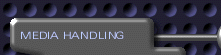 |
||
|
|
||
|
|
||
|
|
||
|
|
||
|
|
||
|
|
||
|
|
||
|
|
||
|
|
||
|
|
||
|
|
||
|
|
||
|
|
||
|
|
||
|
|
||
|
|
||
|
|
||
|
|
||
|
|
||
|
|
||
|
|
||
 |
 |
|||||
|
|
|
|
||||
|
Glossary Video editing is an inherently complex process. To make things a bit easier for you, we've listed definitions for some common terms and provided links to where they are covered in the documentation. In future editions, we'll greatly expand this list . A/B Roll Editor: Traditional film editing equipment and many software editors use a dual video track paradigm for performing edits between different clips. One video track ("A") is overlaid by a second video track ("B") and the displayed video image transitions between the two (the "roll"), hence the name "A/B Roll" editor. In personalStudio, the A/B Roll Editor is positioned just above the Filmstrip, near the bottom of the application. Canvas: When you first launch personalStudio, the application asks you to specify the size of the canvas you wish to work with for this particular presentation. You can think of the canvas as being similar to the canvas of a painter. You can place media so that it covers the entire canvas, or position on the canvas wherever you like. Pick a canvas size based on the kind of presentation you wish to make. For example, if you want to edit DV movies, pick a large canvas suitable for working with DV files, like 720x480, which is the size of NTSC DV files. If you want to create a presentation to stream on the web or to output to a VHS VCR, you might want to pick a smaller canvas of 320x240. If you've got a beefy machine and the right media, you can even work with a 1920x1152 canvas for HDTV-scale presentations. Experimentation will reveal what canvas size works best for your media and ultimate use. Clip: A clip is a movie file. personalStudio can handle both QuickTime and AVI movie formats. For a movie clip to be read by personalStudio, it must have been compressed by a supported codec. For a complete list of supported QuickTime codecs, see the QuickTime Specifications page. Many common AVI codecs are supported as well. Drag clips from Explorer or your file manager and into the Media Panel or Storyboard. Codec: A foreshortening of "compressor/decompressor," a codec is a mathematical algorithm used to store audio, video, image, or other types of data. Codecs are built into file formats such as QuickTime, AVI, Indeo, AIFF, GIF, JPEG, and so on. Effect: An effect is a transition between two pieces of media, which blends the two together as personalStudio displays first one and then the other. Used interchangeably with "transition." Filmstrip: The Filmstrip is the strip of thumbnail images along the bottom of the personalStudio window. It shows an overview of your presentation or a particular clip, depending on whether you are in Program or Source mode. When you are in Program mode, the Filmstrip shows your entire presentation. When you are in Source mode, the Filmstrip shows the contents of the currently selected media (either in the Media panel or the Storyboard). IEEE 1394: This is a data interface standard offered as standard on many digital cameras. IEEE-1394 is more commonly known as "FireWire" (Apple's name) or "iLink" (Sony). With a 1394 camera and capture card, you can capture video from the camera and/or export presentations to the camera with essentially no loss of resolution (provided you use the appropriate canvas size of 720x480). Layer: You can place your media on up to ten different layers, stacked one atop the other with the tenth layer being the highest and the first layer being the lowest. Media on higher layers obscures media on lower layers, though you can alter the location, size, and transparency of media to reveal lower layers. You can also hide and show an entire layer by clicking on that layer's eyeball under the layer number. Media: personalStudio can handle not only QuickTime and AVI files (see above) but also still image files in common formats (for example JPEG, GIF, TGA, PNG, TIFF, or Photoshop) and sound files (MP3, raw AIFF, or WAV files). We refer to these files as generic "media." Preview: The TV-like rectangle in the upper-middle of the personalStudio window is the Preview. It displays your presentation as it plays, or (when you are in Source mode) the contents of one particular piece of media. You can change the size of the Preview, even as large as the resolution of a DV signal if personalStudio's window is large enough. To select a new preview size, click the preview size button near the top of the application window and select a new resolution from the popup menu. Remember -- preview size and canvas size are independent of one another. You can work on a high-resolution canvas size while using a small preview window, and vice versa. Shuttle Controls: Also known as Transport Controls. Much like the controls on a VCR or VTR, the Shuttle Controls let you control the playback of your presentation in the Preview. You can play and stop the presentation, move to the first or last frame, or move one frame forward or back. When in Capture mode, the transport controls govern camera operations, not presentation playback. Storyboard: The storyboard is where you actually construct your presentation. Drag media files into it from the Media panel to create your presenation. Transition: See Effect above. |
||||||
|
|
||||||